How to Divide Drawing in Autocad
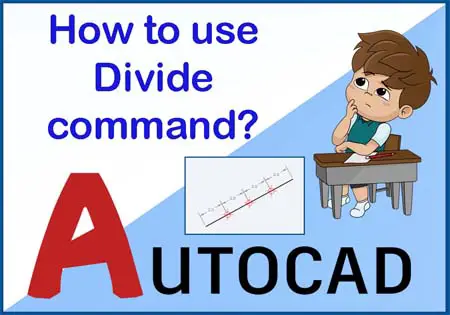
Divide Line Segments | How to use Divide Line Segments in AutoCAD?
Hey Guys,
Previously we learned X-line and Mline command from the draw panel drop-down menu.
Now we will learn something about how to use Divide Line Segments.
So, let's get started.
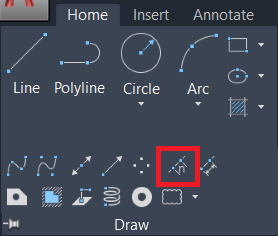
In the Draw panel, there are many options that are available related to the line. We can see this by clicking on the draw drop-down menu.
Spline fit, Spline CV, Multiple points, Construction line, Ray, Multiline, the Divide, Measure, Region, Helix, Donut, Revision clouds, etc options are available in the draw panel drop-down menu. We will learn the divide command.
Divide Line Segments in Autocad
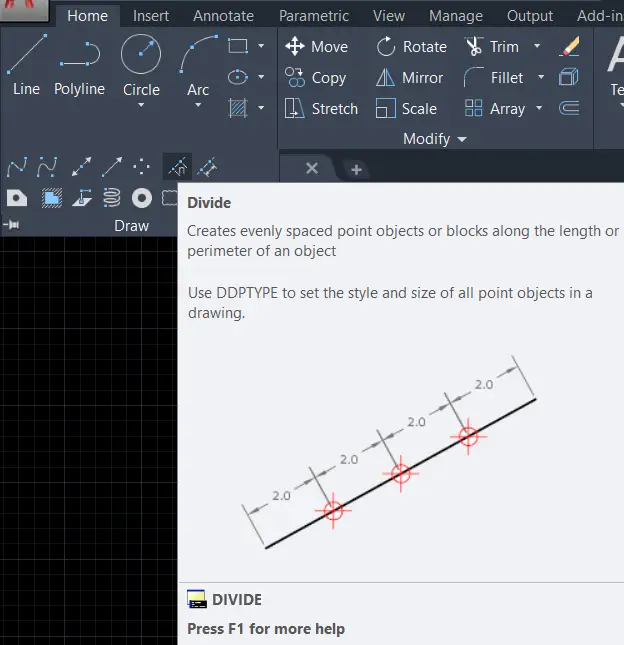
How to split a line in AutoCAD?
1) This command is used to Divide any line or object into some part in which we want.
2) We can invoke the Divide command by selecting the divide tool from the draw panel drop-down menu in the Home tab. Or simply type 'DIV' in the command bar and press Enter.
3) Then select the line or object which you want to divide.
4) After selecting an object, AutoCAD will ask how many numbers of parts we want to divide the line or object. Give a number of parts 1, 2, or as needed.
5) A-line or object will divide automatically into equal parts and will show points on the line or object.
6) For change point style if it is very small or invisible, go to the 'utilities' panel and click on the drop-down menu. And select 'Point style' from there. We can modify the point style from the dialogue box.
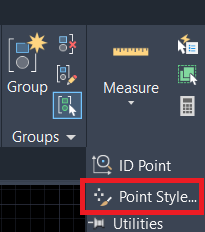
7) We can also insert their own created blocks instead of points by selecting the 'Block' option from the command bar.
8) Click on the block and give the name of the block which is created by us previously. If you want to align the block with the object, then click on 'Yes' otherwise click on 'No'. Then give a number of the divide.
How to Create a Block?
1) Draw any shape you want to create like an arrow or anything.
2) then type 'B' in the command bar.
3) Press Enter.
4) Give the name of the block.
5) Then click on 'Ok'.
Block is ready for use.
Divide Line Segments Example in Autocad

1) For example, I want to divide the 3000mm line into 5 parts.
2) So, I will select a divided command from the draw panel drop-down menu. Or I will type 'DIV' in the command bar and will press the Enter key.
3) I will select a line as an object and will give 5 numbers.
4) By pressing the Enter key, the line will be divide into 5 parts as shown.
It's done.
Know more About Divide Line Segments & Measure command in AutoCAD from our Youtube channel.
Also, Read Our Previous Article
Thank you for visiting here…
forsythesawelistme.blogspot.com
Source: https://autocadprojects.com/divide-line-segments/
0 Response to "How to Divide Drawing in Autocad"
إرسال تعليق